
 |
| Courses Services Showcase Company Contact Site Map |

Overview |
Convert your manuals, handbooks, and other training materials to online courses – quickly and easily.If you can surf the web and type a letter on a computer, you have pretty much all the skills you'll need. We'll even train you how to do it best. So far, no ASCENT customer has hired an expert to develop their online courseware – they all use existing staff to do it. And developing courses and exams is all online, so it can be done from any place at any time.
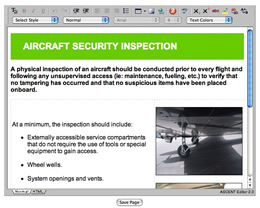 Course Editing Key Features:
Anything you can put on the web, you can put in your course content or exam questions. Photos, illustrations, video, animations, simulations, sounds and narration. How to Build Courses in ASCENT1. Log in as Training Developer and click on New Course. 2. Fill in the blanks in the Course Summary. It's like the control panel for course settings including:
3. Select Edit Content from course menu. Editing window will appear. 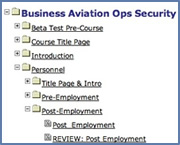 4. Click to insert folders for chapters, sections, sub-sections. 5. Click to insert content pages. Five Types:
 6. Enter your text. You can type it in, or copy and paste from a document. Use the toolbar for formatting, just like you do in your favorite word processing programs like Microsoft Word. 7. Add photos, video, sounds, voiceovers, etc. simply by dragging and dropping onto the page. Images are automatically converted to opimal file type and can be re-sized and adjusted by clicking on the floating images toolbar. Video & audio is high quality 'streaming' which detects the user's device type and internet speed and then sends the optimal format version for fast, high quality viewing and listening. You can add almost any kind of video (.mp4, .mov, .flv, .wmv, etc.) or sound (.mp3, .wav, etc.) and the system quickly converts it in the background to high quality streaming output. 8. Add PowerPoint content. Although Microsoft has made PowerPoint completely proprietary and non-web friendly, you have many options on importing or converting PowerPoint content. Almost all formats of web-compatible files which PowerPoints can be converted to can be inserted by drag-and-drop or a couple clicks. Or use our PowerPoint importing tool for quick importing of PowerPoint slides which are even editable (some restrictions apply due to proprietary PowerPoint software code). You can switch around the pages and folders to any order you like. To lay out the pages in a style you like, click the toolbar button Insert Table. We'll show you how to set it up in the initial system training. Easy! ASCENT Aviation E-training System is the most flexible, compatible, and easy way to make editable full-featured online training courses and exams. |
|||
| ©2018 Aerostudies Inc. | Terms Of Use | Privacy Policy |